Welcome to the first edition of How-To Mondays. Today, I will be showing you how to add Facebook tabs in your Pages.
Facebook tabs allow you some area for customization (although not much) to prettify your page a little (hehe). You could use these tabs to create signup forms on your blog, as well as leads to your site or to your social media channels. Facebook allows five tabs on your main navigation which is right after the Timeline and About tabs. For the thumbnails seen on the left part of your page, you can have three tabs.
For customizing your Facebook tabs, I feel that Woobox is the perfect tool for this.
All you have to do is to sign up for FREE (hurray for free stuff!) and go to your dashboard. Locate the Static Tab on the navigation bar and create!
If, of course, you are lazy like me, you can just go to this hot link (made by Woobox themselves) and it automatically links your Facebook account to Woobox. To get the app hotlink, click here>>
Okay, so next is to prettify your icons -- once you go "inside" your tabs, you will see something like this --
Click on the Tab Settings and change your image! The App thumbnail size (the one you see on the left) is 111 pixels wide by 74 pixels high. You can always design your own but if you are again, lazy like me, you can grab some free custom tabs in the Internet or buy them from Etsy.
So, there! I hope that I didn't bore you to death. For me, Woobox was just the most convenient way. You can also add the tabs from Facebook itself but I didn't have the patience to go that route. If you want to try it though, here is another tutorial that I found on the Web.
Enjoy prettifying your Facebook Pages! Yayyy!
PS. For your signup form, Mailchimp can directly integrate the data collection to your Facebook. Let me know if you need any tutorial with that. Thanks, loves!
xx,
Balot






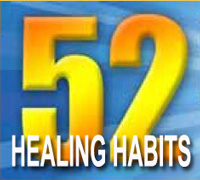

No comments:
Post a Comment
Hi, please feel free to comment.I will get back to you as soon as I can. Cheers!